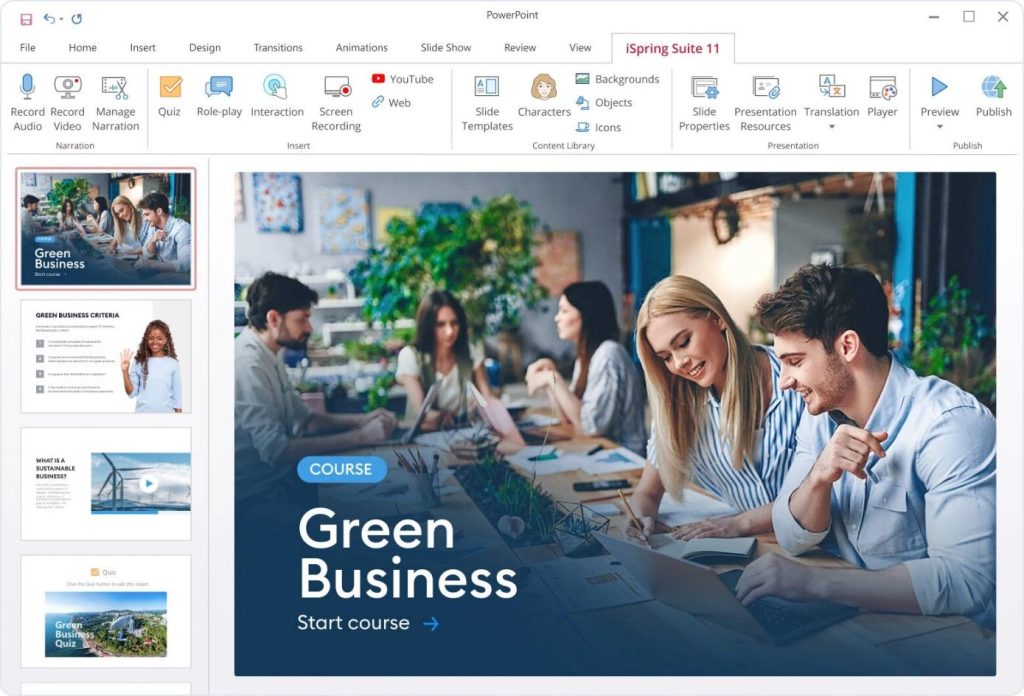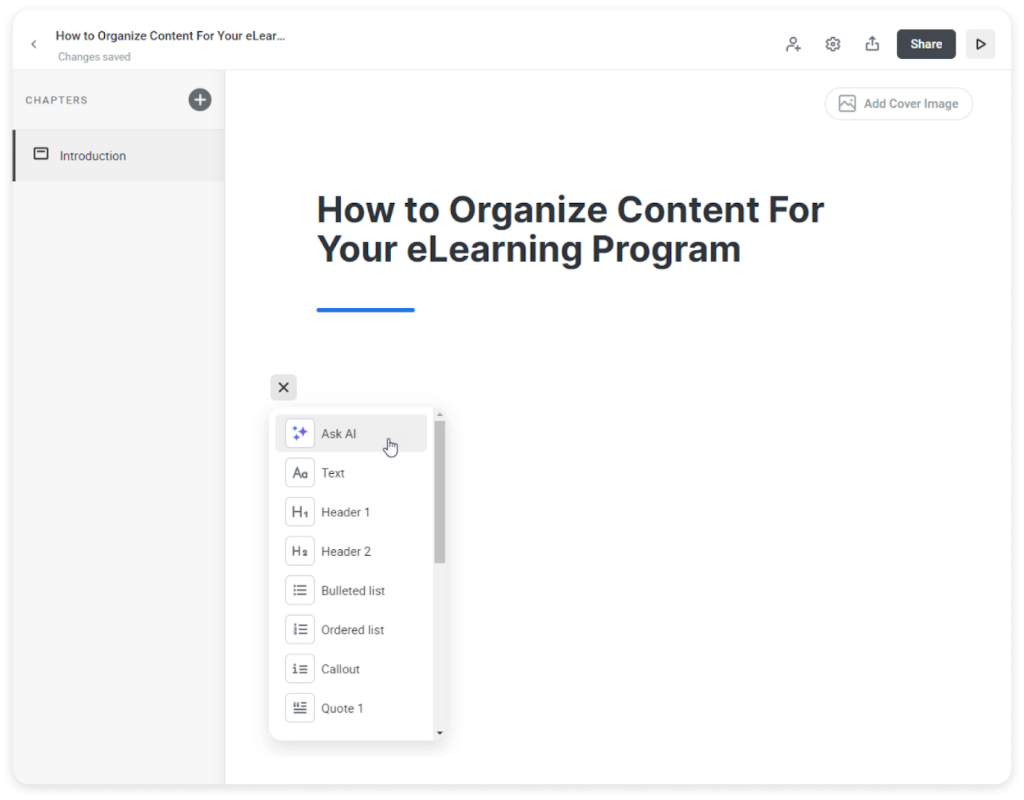Simplify Content Creation with PowerPoint, Copilot, and iSpring Suite: A Solid Protocol for Instructional Designers

Have you ever stared at a blank PowerPoint deck, spent hours wrangling with scripts, or felt overwhelmed by yet another request for a new training? Many instructional designers face these challenges in their workflows and wish there were an easier way to do it all without sacrificing content quality.
That’s exactly what you’ll find in this article: a smarter and faster way to approach course creation. Combining MS PowerPoint, Microsoft Copilot, and iSpring Suite will make your workday lighter and your process smoother. You’ll see how these tools can take away the biggest headaches like tight deadlines, endless edits, or the classic “can you just add one more quiz?” request.
-
Start your brainstorming process in MS Word with Copilot
Most of us know the frustrating feeling of starting with a blank page and a vague course outline. It can take hours, if not days, just to get a rough structure together. You can use Microsoft Copilot in PowerPoint (also built right into MS Word) to get started.
Let’s say you need a course on “Generative AI basics,” but your stakeholders keep changing the scope. To save hours on brainstorming, try this:
- Open MS Word or PowerPoint, click the Copilot icon, and enter the prompt: “Create a basic eLearning outline for Generative AI in the workplace.”
Copilot will draft course objectives, modules, and even sample topics in seconds. You can then ask it to “expand module 2” or “summarize this section for busy managers,” adjusting as feedback comes in.
You’ll instantly have something to show clients or stakeholders and can refine the outline from there. The writer’s block problem is solved!
-
Turn outlines into slides without the manual grind
Building slides one by one is often tedious. Many designers end up copying and pasting, reformatting, and chasing down missing assets just to get the first draft out.
Here’s an easier way to put together a solid slide deck:
- Save your Word file to OneDrive.
- Go to PowerPoint, hit the Copilot button, and choose “Create presentation from file.”
- Paste your Word file link and let Copilot instantly build your slides.
You get a ready-made slide deck, which you can tweak and polish instead of starting from zero. Use your corporate template if you want the presentation to align with your brand or fit into an existing training module.
-
Bring your slides to life with iSpring Suite
On top of delivering knowledge, you need to engage your audience, and nothing kills engagement faster than text-heavy slides and monotone narration. iSpring Suite, a powerful yet intuitive authoring tool, helps you convert PowerPoint presentations to eLearning modules and courses without complicated software or design team involvement. With a built-in AI assistant, it also saves you time and effort.
Here’s what you can do with iSpring Suite:
- Use iSpring’s text-to-speech feature for instant narration. Just type or paste your script, pick a natural-sounding voice, and it’s ready to go.
- Build quizzes in minutes by importing questions from Excel/CSV, or let AI help generate them from your content.
- Record talking-head videos, screencasts, or other types of video content to support visual learning.
- Make an online course with AI from scratch with a simple prompt.
Pro tip: For more visual variety, you can generate images for your course using an AI tool like DALL·E and add them right to the course.
-
Publish, assign, and monitor performance
Once your content is ready, preview everything in iSpring Suite, export as SCORM/xAPI, and upload to your LMS. The whole publishing process takes just a few clicks.
Don’t worry about the LMS rejecting your files or students having trouble interacting with all the course elements. iSpring Suite exports to all major formats and eLearning standards, and you can assign courses straight from the iSpring Learn LMS if you’re using it.
Now you can monitor learner progress, collect feedback, and refine your content for better learning outcomes.
Extra tips to make your life even easier
- Always double-check AI-generated content for accuracy. It can save hours by providing output instantly, but you’re the expert, so your input still matters.
- If you’re dealing with sensitive data, use enterprise AI models or run tools locally.
- Reuse everything: once you have templates, tweak them for future projects instead of starting from scratch every time.
Final word
If you’re tired of manual busywork and tight deadlines, this workflow is for you. With PowerPoint, Copilot, and iSpring Suite, you can focus on creative instructional design and let AI do the heavy lifting. The more you experiment with these tools, the more you’ll discover shortcuts that truly save your time and energy.